Merchants can view transactions from the Bolt Merchant Dashboard. By selecting a transaction, you get access to transaction details and actions such as force-approvals, recharges, refunds, re-reviews.
How to View Transactions
- Log in to the Bolt Merchant Dashboard.
- Navigate to Transactions.
- Click a transaction to view its details and available actions.
TIP
You can also navigate to individual transactions from the Transactions List in Analytics.
Transaction Details
The transaction detail view displays more information about this transaction and available actions.
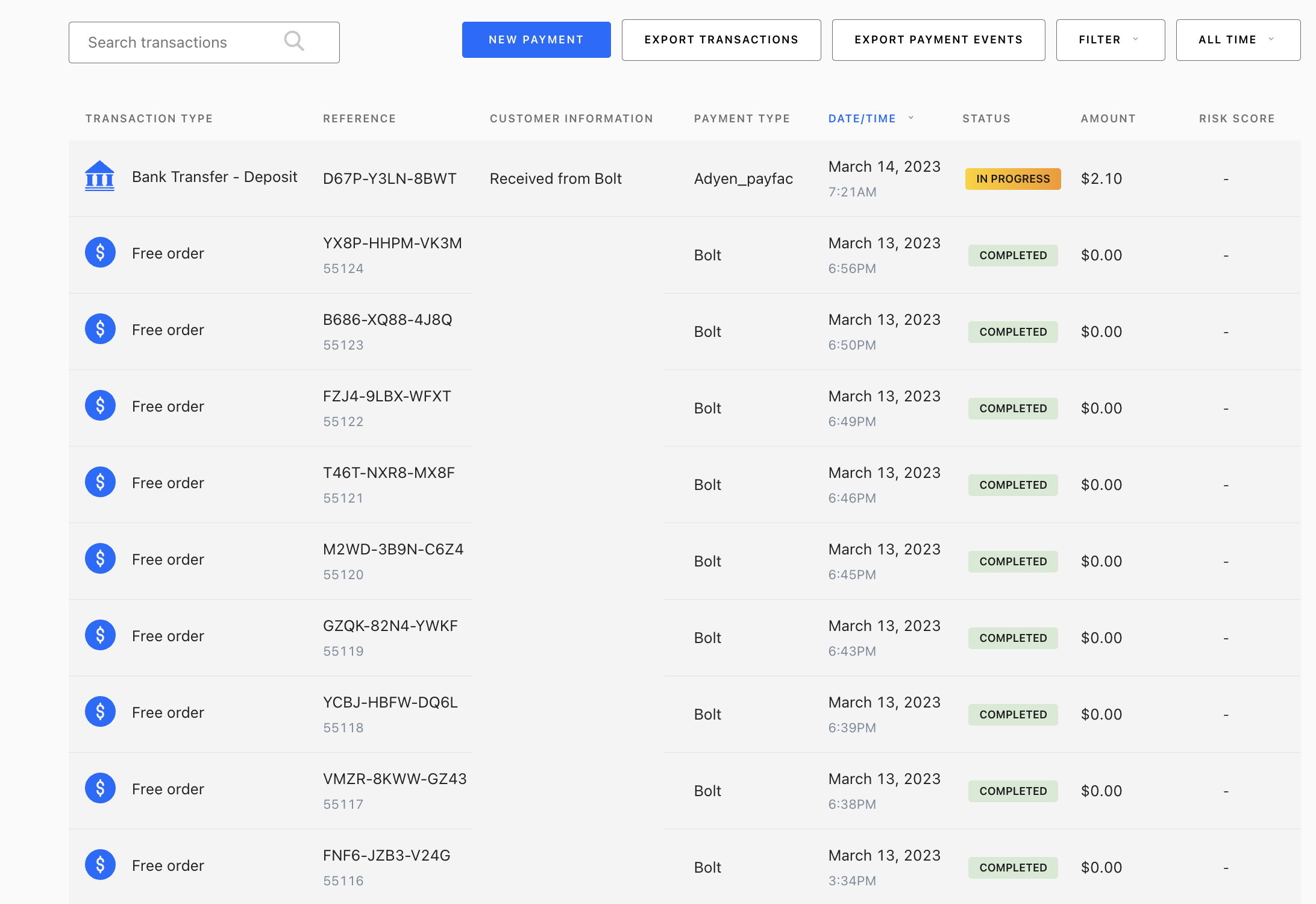
- Customer and payment information
- Indemnification and risk information
- Transaction events
- Itemized receipt
Fees Breakdown - Beta Only
Beta
Transaction Fees Breakdown is in Beta release phase and currently available to participating merchants.
View the line item Fee within the Order Summary to view a breakdown of the fee types applied to this transaction.
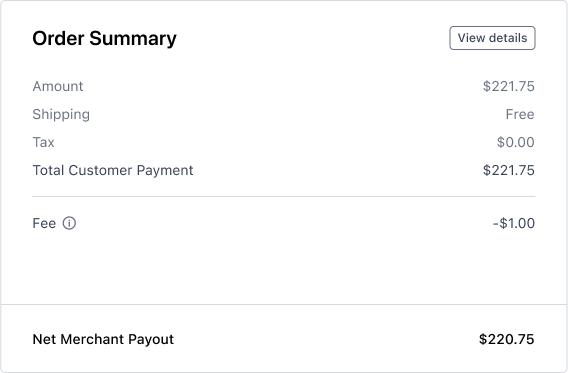
Controls
In Transactions, you can apply filters to narrow the results of transactions returned. To use these controls select the dropdowns to expand your options (listed in the following sections).
Filters
| Filter Name | Filter Type | Description |
|---|---|---|
| Amount | Value | The amount of the transaction. |
| Authorized | Status | Approved for transaction but not yet captured. |
| Cancelled | Status | The transaction is no longer being processed. |
| Completed | Status | The transaction was successful. |
| Failed Authorization | Status | The transaction was unsuccessful but was not cancelled or rejected. |
| In Progress | Status | The transaction is in progress (e.g., authorized but not captured). |
| In Review | Status | The transaction is being investigated. |
| Permanently Rejected | Status | The transaction was rejected permanently. |
| Recently Rejected | Status | The transaction was rejected but can be updated. |
| In Re-review | Status | The transaction is being re-investigated at the request of the merchant. |
| Order Total | Numerical Range | A dollar amount range (e.g., 2.00 - 6.00). |
| Payment Type | Payment Method | The payment method used for the transaction. |
Time Frames
| Time Range | Description |
|---|---|
| All Time | Default. All active and inactive transactions that have ever been processed. |
| Today | All transactions for the current calendar day. |
| This quarter | All transactions within the current 3 month calendar quarter. |
| This Week | All transactions from the past 7 calendar days. |
| This Month | All transactions from the past 30 calendar days. |
| This Year | All transactions from the past 365 calendar days. |
Reset Controls
To reset your filters and time range select RESET FILTERS.
