How to manage users and their email notifications for transactions, webhooks, and more.
INFO
Email Notification settings are only available via the Legacy Bolt Merchant Dashboard. All Bolt features and settings will be included in the new Merchant Dashboard at a later date.
Admins and Developers can manage users of their Merchant Account from the Bolt Merchant Dashboard.
How to Manage Users
Create a User
- Log into the Bolt Merchant Dashboard.
- Navigate to Settings > Users.
- Select Invite User.
- Enter the user’s email address.
- Choose the user’s role.
- Choose which Email Notifications the user will receive:
| Notification | Description |
|---|---|
| Failed Web Hook | Sent when a webhook fails |
| Upcoming Auth Exp | Sent 24 hours before an authorization expires |
| Alert on last business day before expiration | Sent on last business day (e.g. Friday if expires on Monday) before an authorization expires |
| Alert 2 days before expiration | Sent 48 hours before an authorization expires |
| Alert 3 days before expiration | Sent 72 hours before an authorization expires |
| Refunded Order | Sent when an order is refunded |
| Cancelled Order | Sent when an order is cancelled |
| Recently Rejected | Sent when an order is rejected; includes deadline for reversal |
| Chargeback | Sent when a chargeback event occurs |
| Daily Settlement | Sent when a monthly statement is ready for review |
| Monthly Statement | Sent when a monthly statement is ready for review |
| Re-Review Complete | Sent when a re-review has been completed |
| Pre-Auth Failure | Sent when your Merchant Callback API service returns three 500 errors (bad responses, time outs, internal server errors) within a 24-hour period |
- The user receives an invitation email to create their account on your Bolt Merchant Dashboard:
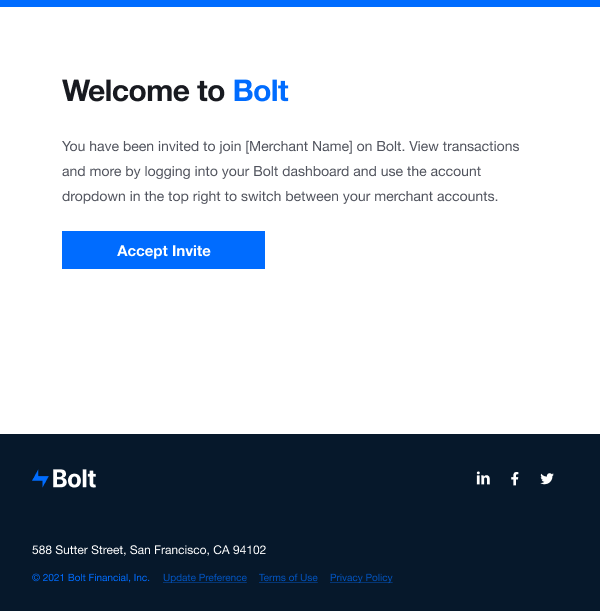
When the user re-enters their email address on the next screen they will be logged in to the Merchant Dashboard.
Edit a User
NOTE
Email addresses cannot be edited. Additionally, First Name, Last Name, and Permission Level cannot be modified if the user is your Primary Administrator.
- Log into the Bolt Merchant Dashboard.
- Navigate to Settings > Users.
- Select Edit next to a user’s email address.
- Modify user profile information.
- Save.
Delete a User
- Log into the Bolt Merchant Dashboard.
- Navigate to Settings > Users.
- Select Delete next to a user’s email address.
- Select Delete again to confirm.
Role Permissions
| Role | Administrator | Developer | Analyst | Support | Viewer | Contractor |
|---|---|---|---|---|---|---|
| View Transactions | ✓ | ✓ | ✓ | ✓ | ✓ | ✓ |
| View Statements | ✓ | ✓ | ✓ | |||
| Take Order Actions | ✓ | ✓ | ✓ | ✓ | ||
| Use Virtual Terminal | ✓ | ✓ | ✓ | |||
| View Dev Tab | ✓ | ✓ | ✓ | ✓ | ||
| View Analytics Tab | ✓ | ✓ | ✓ | |||
| Manage Users | ✓ | |||||
| View Users | ✓ | ✓ | ||||
| Update Logo | ✓ | ✓ | ✓ | |||
| Set Up Abandoned Cart Emails | ✓ | ✓ | ✓ | |||
| View Abandoned Cart Emails | ✓ | ✓ | ✓ | ✓ | ✓ | ✓ |
| View Disputes | ✓ | ✓ | ✓ | |||
| Blocklist | ✓ | ✓ | ✓ | |||
| Activity Log | ✓ | ✓ | ✓ |
