Merchants may need to update a transaction’s shipping address on behalf of a shopper for a variety of reasons, including: making a simple typo, choosing the wrong address, or needing a the order to be delivered to a different destination.
NOTE
Updating an address triggers a re-evaluation of the order by Bolt’s fraud engine.
How to Update an Order’s Shipping Address
- Log in to the Merchant Dashboard.
- Navigate to Transactions.
- Select a transaction from the table to open the transaction’s details.
- Scroll to Contact.
- Select Edit.
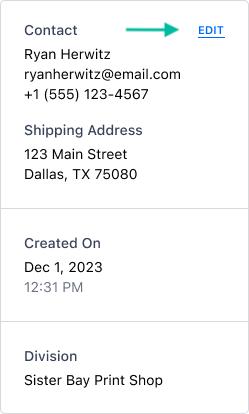
- Update the address details.
- Save.
Once saved, the change is recorded in the Transaction Events timeline, which can be viewed under Timeline.
How to Maintain Indemnification Coverage
Merchants must ensure products are delivered to the shipping address Bolt provides when the order is placed; otherwise, it is not indemnified. To maintain indemnification coverage on orders that have had their shipping address changed, perform all of the following actions:
- Update the order’s delivery address using the carrier’s portal.
- Update the order’s instructions to return to sender instead of being held at a post office in the event the shopper is not able to receive the package.
- Limit the order’s number of attempts to deliver to reduce risk of it being stolen.
