📍
Bolt Help / Fraud & Risk / Chargebacks & Disputes / Access Disputes Dashboard (Beta)
View disputes and take action from the Disputes dashboard.
New Dashboard Notice
Bolt has launched a new Merchant Dashboard experience. See this corresponding page for help documentation that reflects the Legacy Dashboard.
Please note that Legacy Dashboard documentation may no longer have up to date information on our newest features and releases.
Merchants can monitor their active disputes and determine next steps from the Disputes dashboard.
How to View Disputes
- Log into the Bolt Merchant Dashboard.
- Navigate to Transactions > Disputes.
- Use the filter tools to narrow or expand the default list.
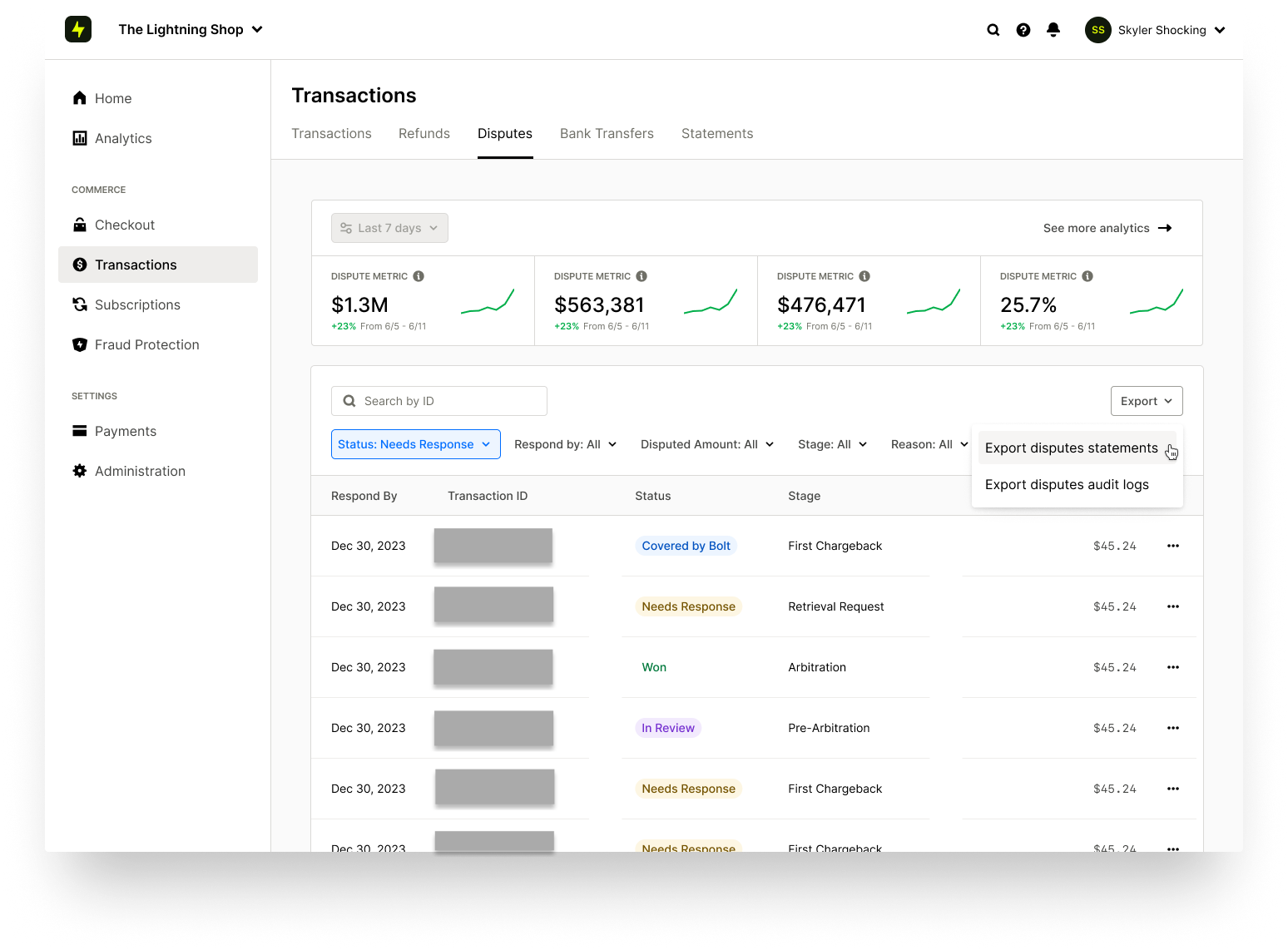
How to View Required Actions
Some disputes require certain actions to be completed by the merchant before proceeding to the next phase. You can view all of your required actions from the Disputes dashboard.
- Log into the Bolt Merchant Dashboard.
- Navigate to Transactions > Disputes.
- Use the Status filter to narrow the list and see disputes that need your response.
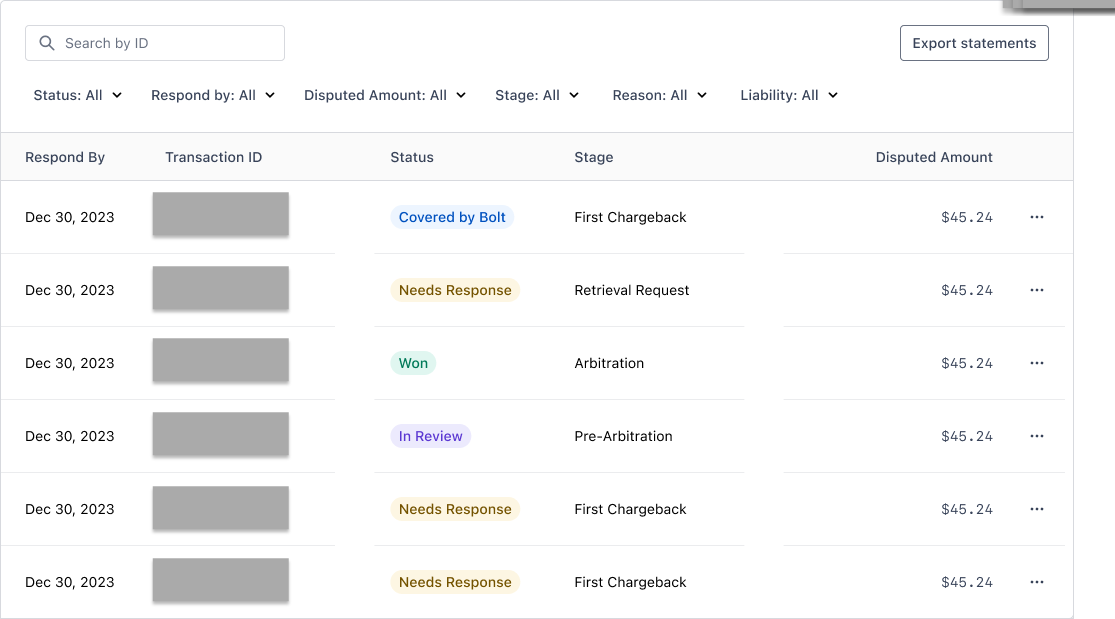
- Select the dispute and submit the necessary documentation or information.
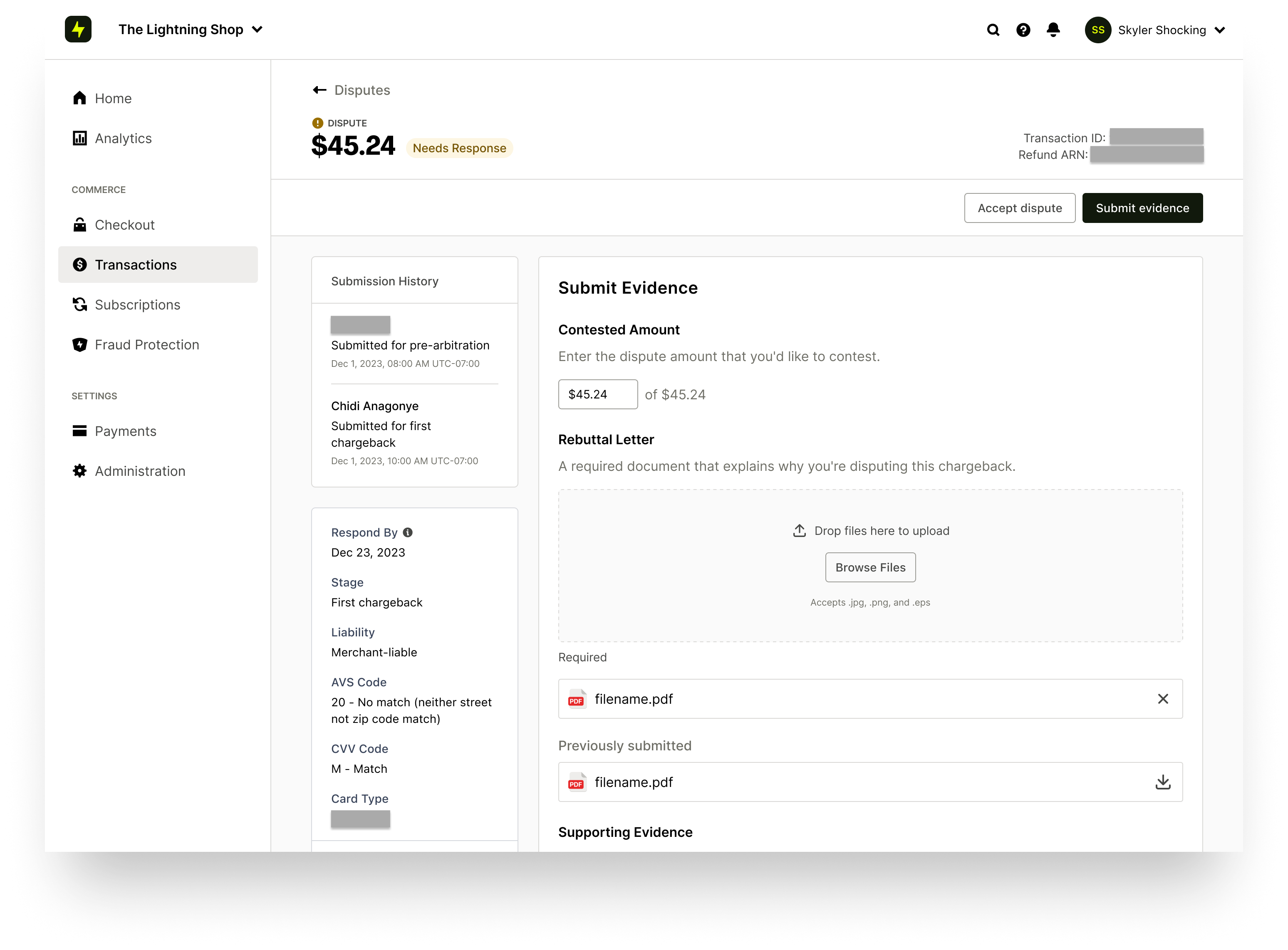
Dispute Information
The Disputes dashboard provides a table view of the following fields:
| Filter | Details |
|---|---|
| Transaction Ref | The unique Bolt ID associated to the transaction. |
| Amount | The total cost in USD of the transaction. |
| Stage | The phase that the dispute is in. This varies depending on the merchant’s processor. See our Cycles documentation for more information. |
| Reason | The reason the shopper is disputing the transaction. |
| Liability | The liable party (Bolt, Merchant) if applicable. |
| Status | The current status of the dispute. |
| Reply By | The date a merchant must complete the next required action. |
| Disputed On | The date the shopper initiated the dispute. |
Export Dispute Statements
Please see our Dispute Statements documentation for instructions.