For your customer to have a streamlined, attractive experience inputting their credit card information, disable any another credit card payment fields.
INFO
This does not disable payment providers' transactions from your site, nor does it disable your payment processor.
Because you have successfully integrated with Bolt One-Click Checkout, Bolt will now be a gateway between your checkout and your payment processor. If you do not disable other fields, your checkout will show two payment options that transact through your payment processor: “Bolt” and “Credit Card”. To prevent confusion for your shoppers, we recommend disabling the extra field and ensuring that “Bolt” is displayed as “Credit/Debit Card”.
- Navigate to Store Setup > Payments.
- Scroll to the Online Payment Methods section and use the toggles to toggle any other credit card fields to off. In this example, you would need to toggle Stripe to off. Again, this does not disable your payment processor.
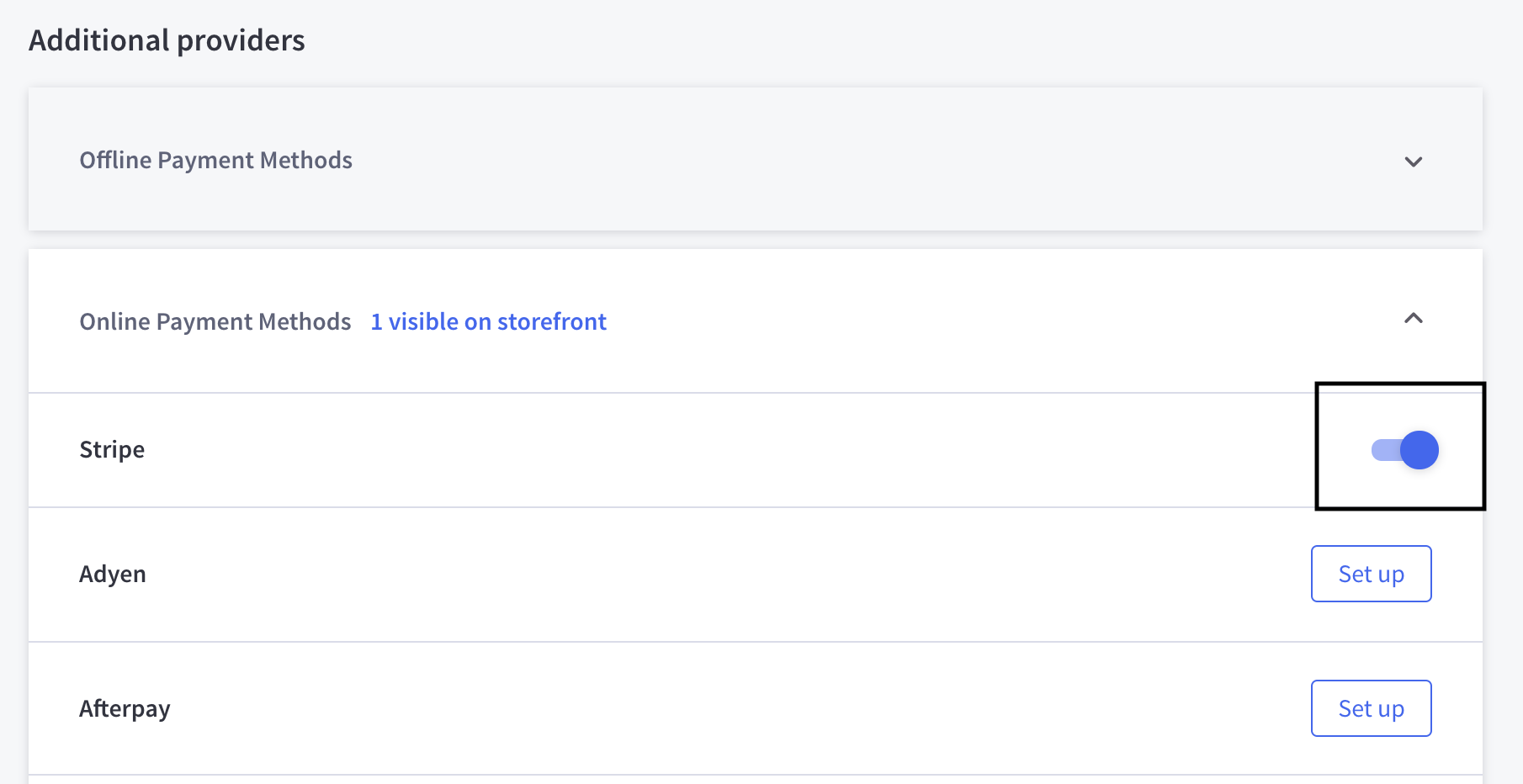
Re-Enable APMs
When you remove extra credit card fields, this action may also disconnect your alternative payment methods (APMs). Refer to Re-Enable APMs.
The One-Click checkout modal does not support APMs, but shoppers can pay with enabled APMs if they use guest checkout.
Why should I disable other fields?
We recommend disabling other fields to simplify the appearance of your checkout. This will prevent duplicated fields with similar names from confusing shoppers.
| Without Extra Fields Disabled | With Extra Fields Disabled (Recommended) |
|---|---|
| Without extra fields disabled, shoppers will see a “Bolt” field and a “Credit Card” field, both of which transact directly through your payment processor. | With extra fields disabled, shoppers will only see one “Credit/Debit Card” field, which Bolt uses to send transactions to your payment processor, while still allowing you to take advantage of our One-Click features. |
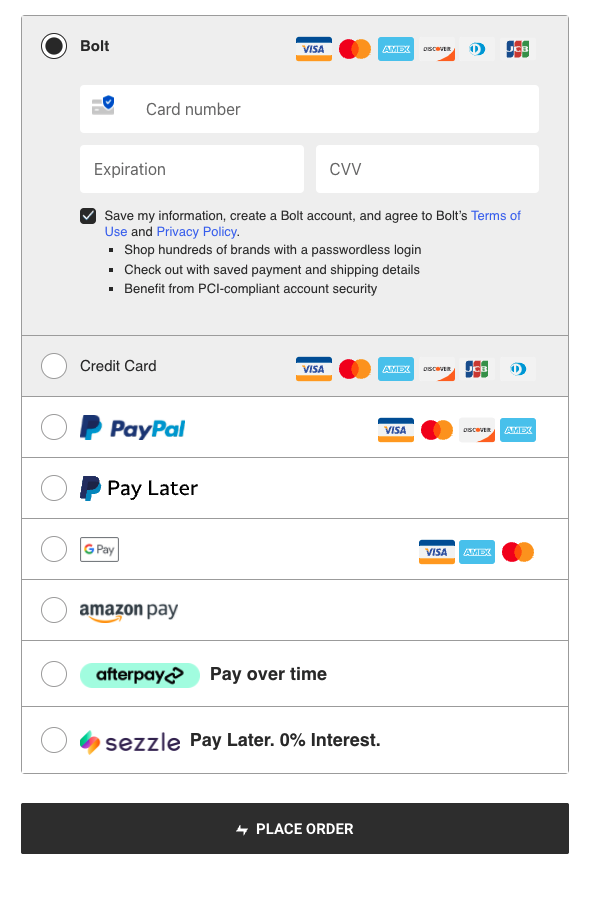 |
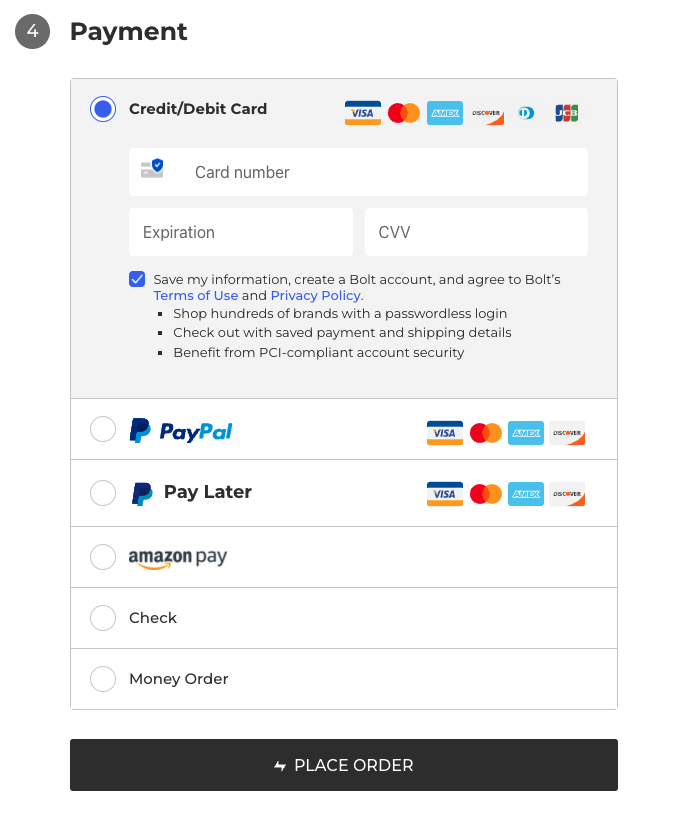 |