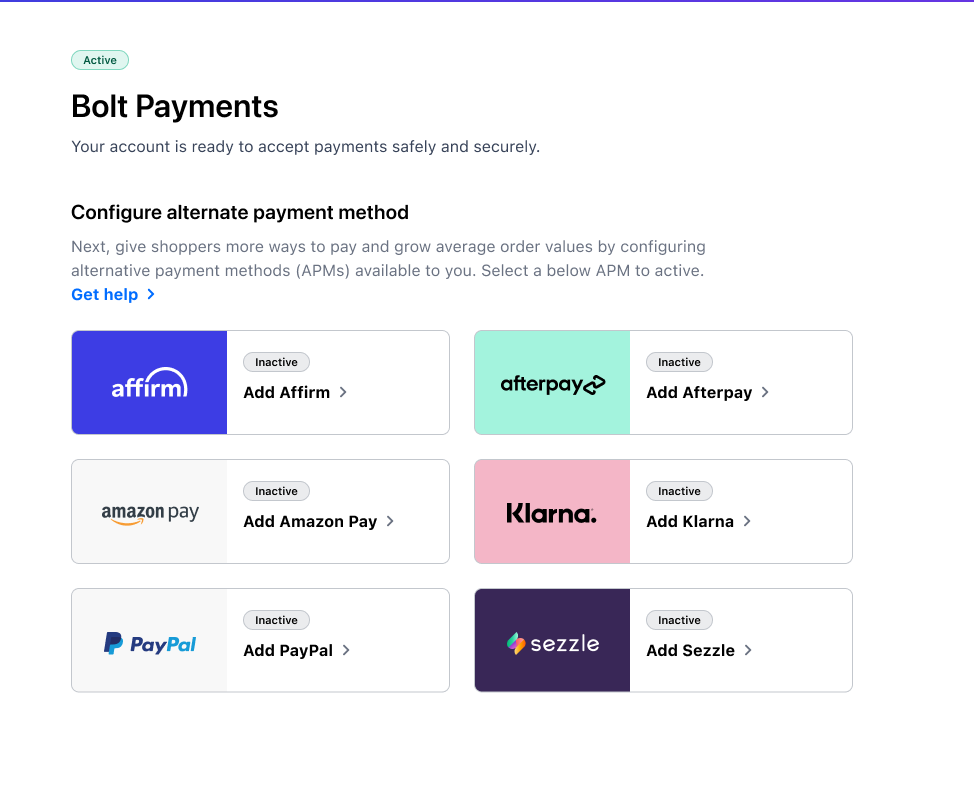Bolt Payments is the all-in-one payment solution to support all major card brands and get simplified reporting, reconciliation, settlement, and fee structures, without the need for ongoing technical and maintenance costs.
Before You Start
Contact your Customer Success Manager (CSM) to inform them that you’d like to use Bolt Payments. A Bolt administrator will set up your merchant account in the system, and you’ll receive an email when you can proceed with onboarding. They will also provide sandbox account access.
INFO
If you already use Stripe as a payment processor and would like to keep this relationship, Bolt may be able to integrate Stripe into our payments facilitation flow so you get the benefits of both our platforms. Speak to your CSM for more information.
Onboard with Bolt Payments
We’ll need a few additional details to verify and activate your account. Click the link in the verification email, or use the following steps:
- Log into the Bolt Merchant Dashboard.
- Navigate to Settings > Payments.
- Click Add Bolt Payments.
- Review the list of required documents. When you’re ready to upload documentation, click Add details.
- The system navigates you to a new tab to upload documentation. When you finish, click Complete.
- The Bolt Payments setting page now displays a status of Pending review, which indicates that we received your submission and are reviewing the uploaded documents.
If we are able to verify your account with the documents you provided, we’ll automatically activate your new Bolt Payments account and notify you via email.
Additional Documentation Required
If we are unable to verify your account with the documents you provided, we will let you know which additional information is needed via email.
Common reasons why the initial verification was unsuccessful include the following:
| ID Documents | Bank Account | Company |
|---|---|---|
| Poor image quality or size | Incorrect routing or account numbers | Poor image quality or size |
| Expired | Statement missing details | Incorrect, invalid, or missing business details |
| Invalid | Statement is too old | Does not match accountholder |
| Does not match accountholder | Does not match accountholder |
Set Up Alternative Payment Methods
To offer shoppers alternative ways to pay, refer to Enable Alternative Payment Methods.