To prepare your store for Bolt One-Click Checkout, you should ensure your store is enabled for the following settings:
- USD Payment Methods (Required)
- Require a Shopper Phone Number (Optional)
Show Payment Methods for USD Only
In your BigCommerce dashboard, on the Store Setup > Payments page, select “USD (US Dollars)” in the “Show payment methods for:” dropdown.
If you transact in multiple currencies, ensure that your default currency is USD.
WARNING
Bolt One-Click Checkout transacts only in USD and is only available to merchants based in the United States of America.
Enable Guest Checkout
We strongly recommend you enable guest checkout on BigCommerce when using Bolt. Allowing customers to check out without creating an account reduces friction and allows shoppers to fully experience the benefits of the one-click checkout experience.
- Login to the BigCommerce Control Panel.
- Navigate to Advanced Settings > Checkout.
- In the Customer settings menu, select Customers are not required to have an account to check out.
Require a Shopper Phone Number (Optional)
For guest shoppers to effectively create a Bolt account and leverage Bolt’s One-Click experience during their subsequent purchases, set the phone number field as required.
-
Navigate to Advanced Settings > Account Signup Form, and then click the Address Fields tab.
-
Next to the Phone Number field in the Action column, click the ellipses menu (…) and then select Edit.
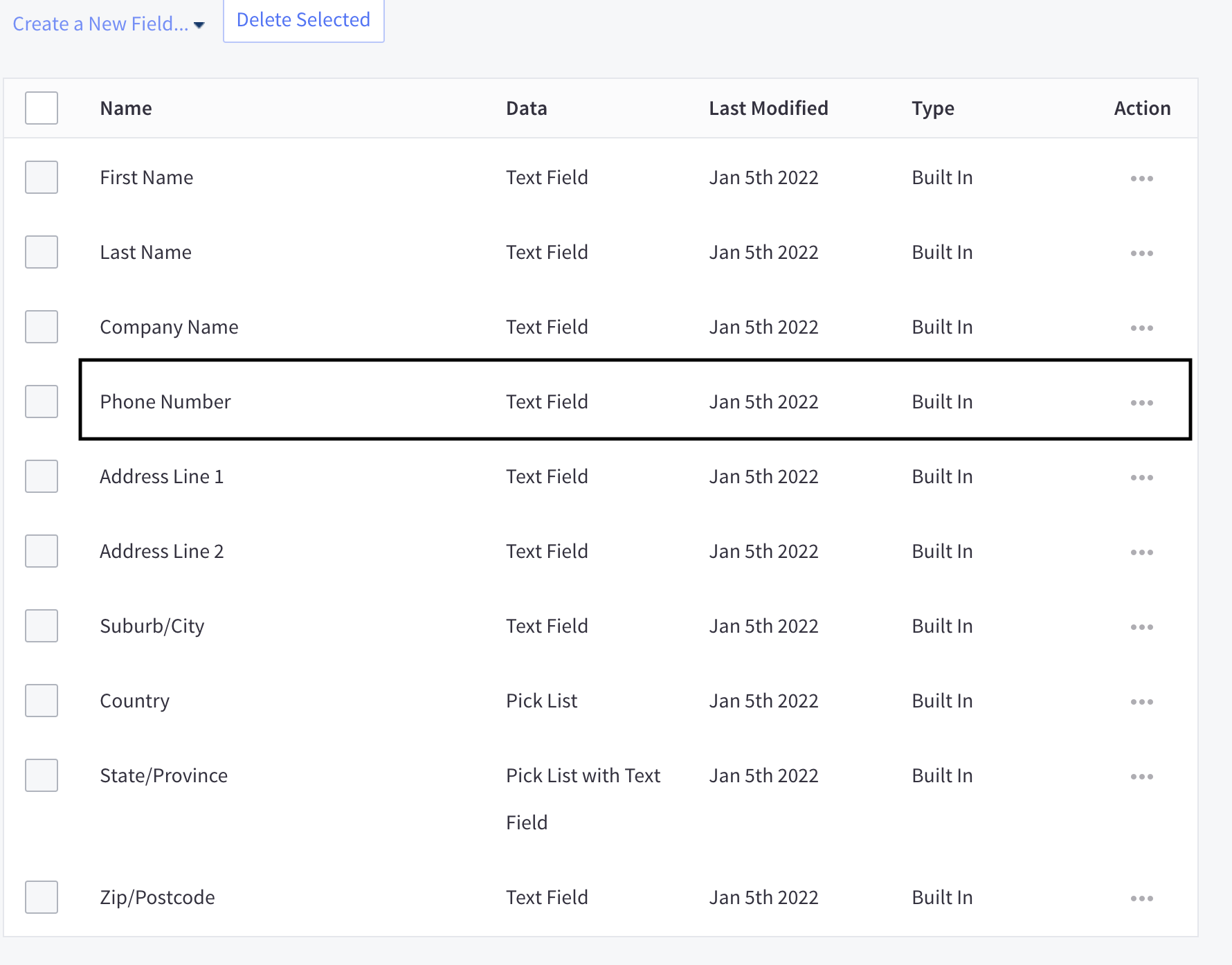
-
Next to the Required field, select the checkbox to mark the Phone Number field as required.
-
Click Save.
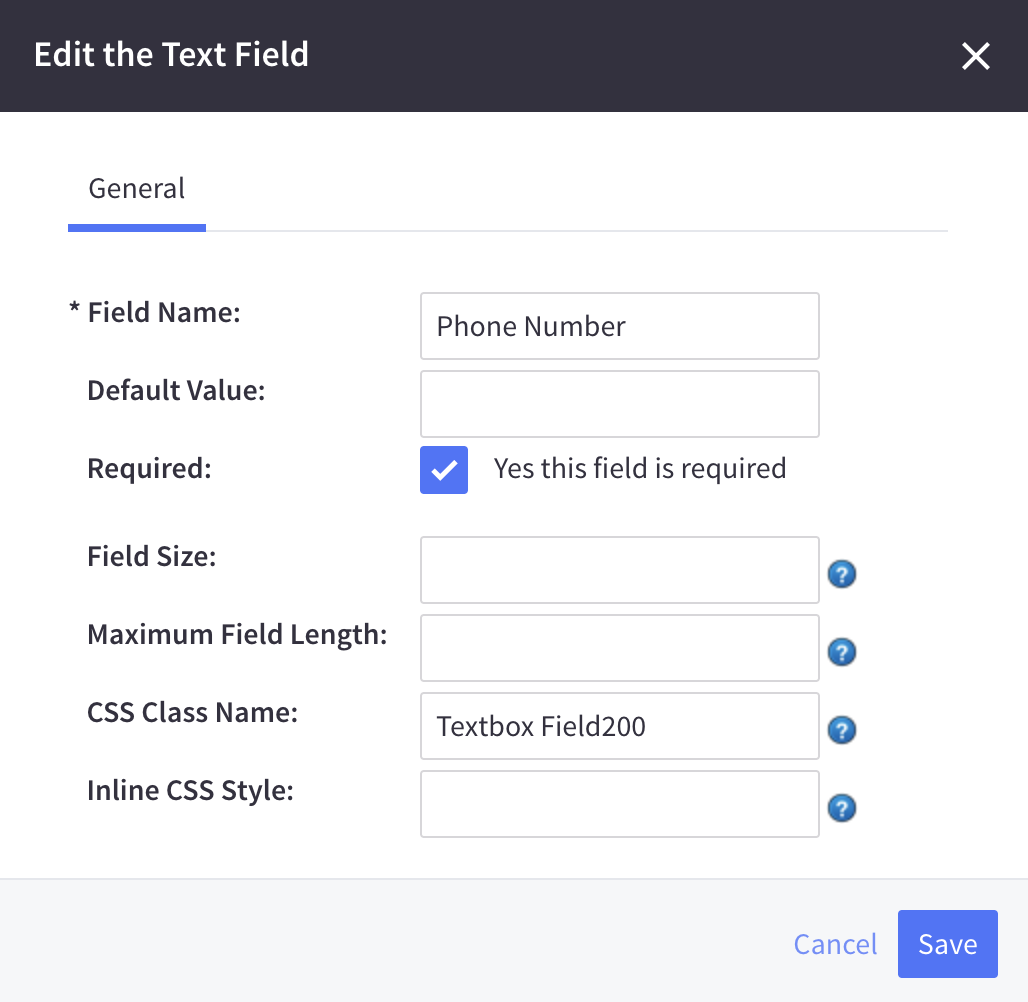
Next Steps
After you’ve prepared your BigCommerce account, move on to our Set Up article.